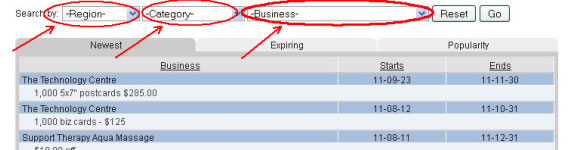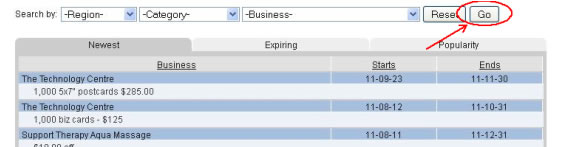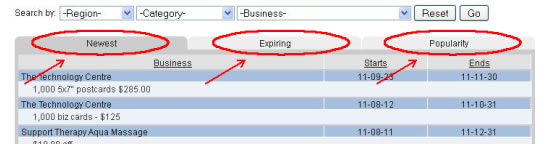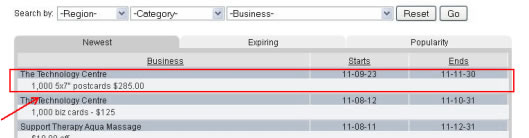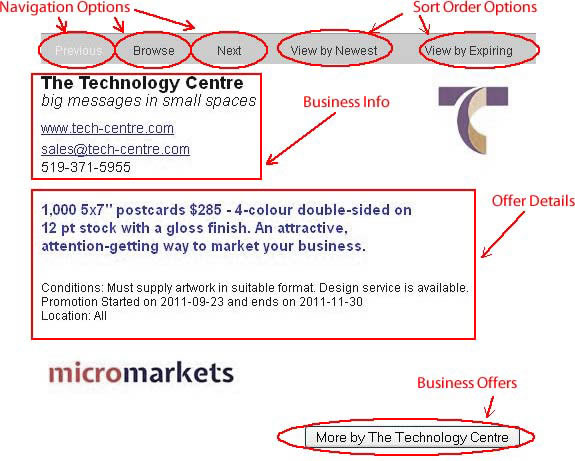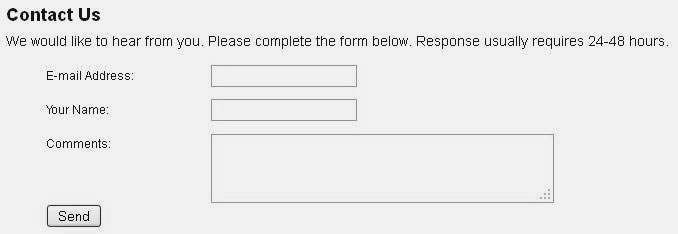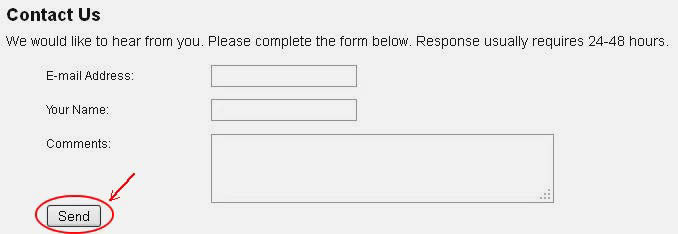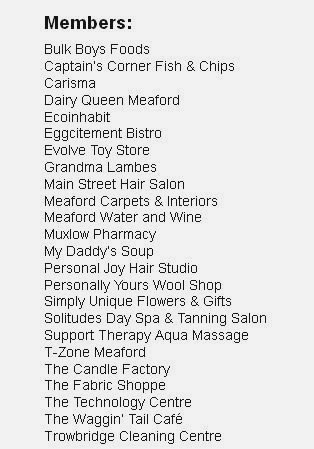Help: Contents
To Download a PDF of this Help Document Click here
- Social
- To join our social networks just click the Facebook or Twitter Icons on the top right of the page!
- Search & Sort
- To search though offers brows to the home page by clicking “Home” on the navigation bar.
- To search browse between pages (as indicated on the bottom of your offers section) simply click the arrows for a previous page or the next page.
- 3. To refine your searches by Region Category or Business select the desired criteria in the select boxes.
- After selecting your criteria click “Go” to filter your results.
- You may sort your listing by clicking on the “Newest”, “Expiring” or “Popularity” tabs.
- Just click on an offer to view more details about it.
- The Offer Page
- Once viewing an individual offer you are presented with the details pertaining to it.
- Click the Navigation Options for quick browsing of offer details.
- Click the Sort Order Options change the order of your navigation.
- The information within the Business info box is Business specific such as emails, phone numbers and/or a website.
- The information within the Offer Details Display the offer the Business is advertising and the conditions on partaking in the offer.
- You can browse all offers by this business by clicking on the “Business Offers” button.
- The Contact Page
- To contact us at micromarkets.ca please fill in your email address, name and comment into the corresponding form and click “Send”.
- The Members Page
- Once on the members page simply click one of our members to view their offers.